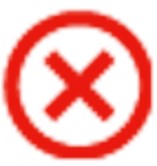a new way to live
OneDrive folders and files are always in the cloud, but that can also reside and syncronise with your computer.
Choose if you want individual files or folders to reside on your computer.
Once you have added shared folder to your OneDrive, the folder and file structure will always appear on your computer, however the file or folder size may be large and you may not wish to continually chew up space on your hard drive.
Conversely, if you were away from internat access, e.g.. on a plane (as if), then you might want a copy to be always residing on your computer.
In this latter case, and changes to files would be syncronised once you are reconnected and logged in.**
It either shows a cloud, or 2 different green tick icons.
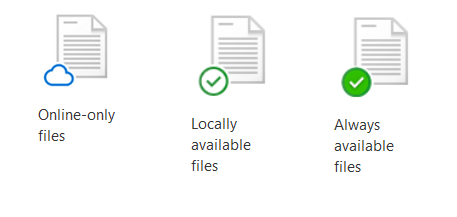
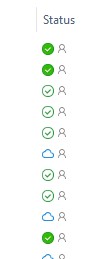
You can view the status of your OneDrive folders or files by looking at the "Status" column in the details view of windows explorer.
Status Icons - Meanings
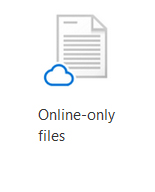 |
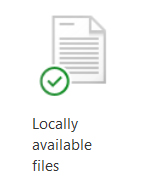 |
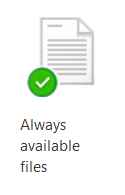 |
SYNCing |
Problem |
|
|---|---|---|---|---|---|
| Is this file in the cloud? | Yes | Yes ** | Yes ** | Unknown*** | Unknown*** |
| Is this file on my computer | No, but will be downloaded automatically when you access it. | Yes | Yes | Unknown*** | Unknown*** |
Changing the Status
You can right-mouse click on a folder or file and change that status.
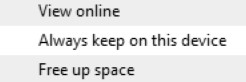 - "View Online" opens up a browser to view this folder online.
- "View Online" opens up a browser to view this folder online.
** Important things to remember
Files are only synchronised with the cloud (which is really just a bank of server computers somewhere on the internet) when
- You are connected to the internet
- You are logged into the Microsoft Account that you are trying to synchronise to
- You have allowed enough time for
- OneDrive to check the status of your files against those in the cloud
- OneDrive to upload or download any new o changed files - large files like videos DO TAKE TIME to synchronise, depending on your connection speed or closeness to your WiFi access point.
- Check the status of the OneDrive (white cloud) icon in your system tray at the bottom of your windows screen.
Refer also to these FAQs:
*** Still Synchronising or there is a problem
- if you know the file was on your computer, then it is probably trying to upload or synchronise it with the cloud.
- The Red X means you should observe, click on, or follow up any error message or popup, as this should explain th problem. refer to other OneDrive FAQs for possible answers or type the message into google to determine the solution.
Random FAQs
- Why is my photo on church connect? Can I change or remove it?
- How do I use Bitwarden?
- How do I change the name of a family member.
- What Apps are available for changing song keys etc.?
- Why are there different colours for events on the Church Calendar?
- How to print off, or extract a church directory for Freeway leaders. (Admin use only)