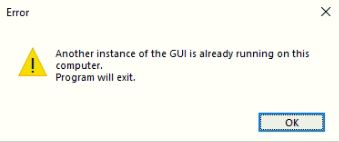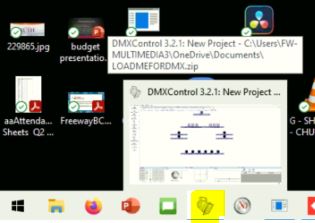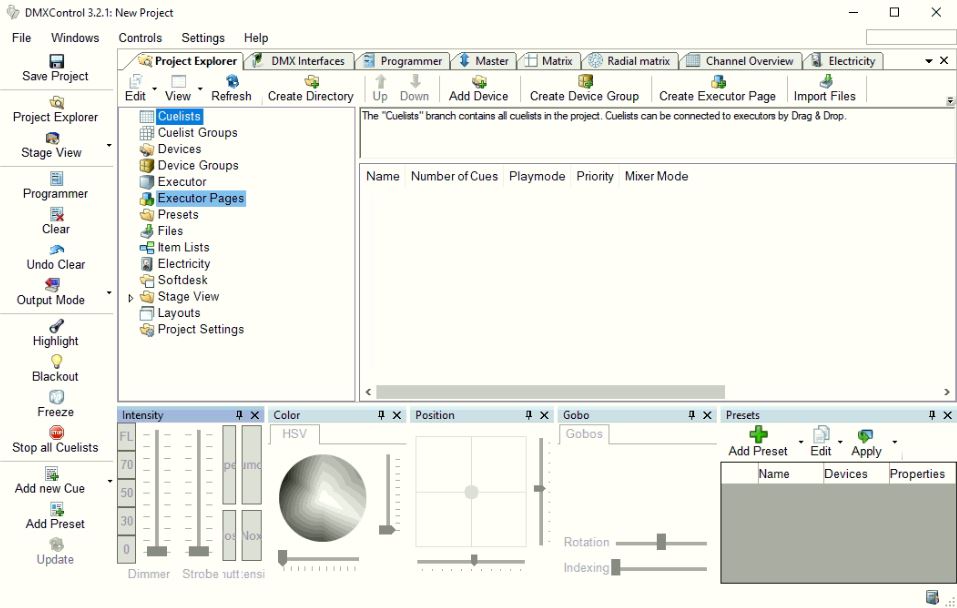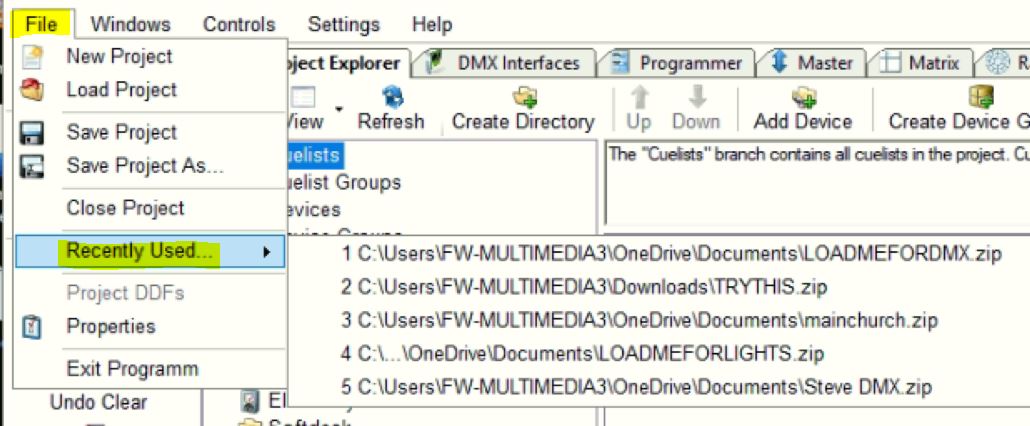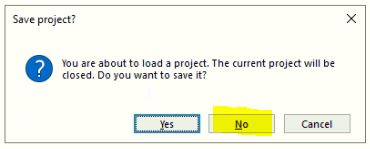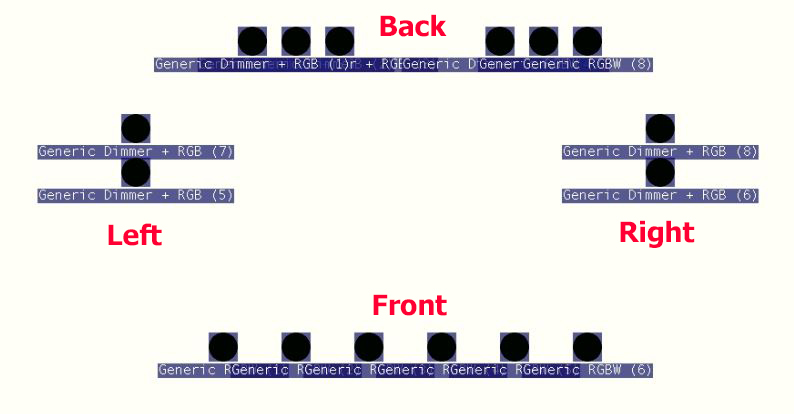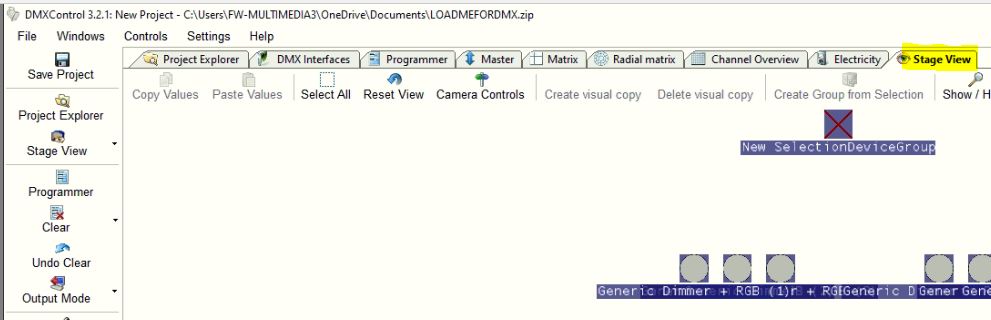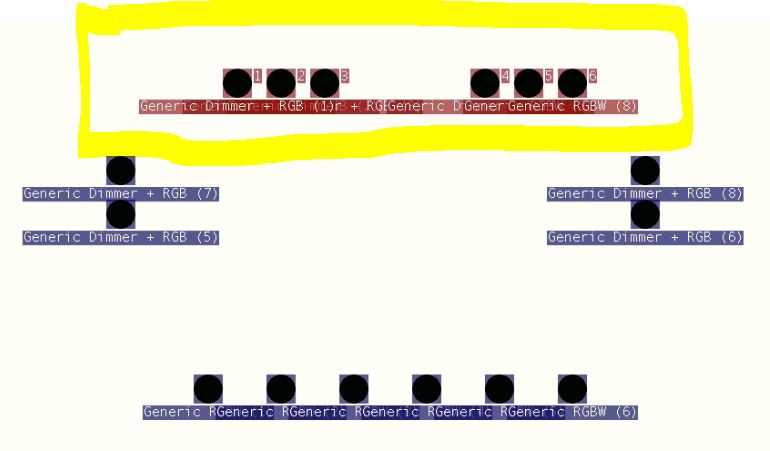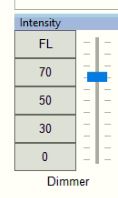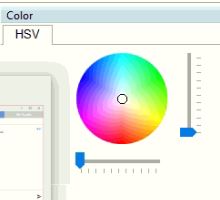Please Note: The instructions below were created as per the software or service at the time of writing. Please Note: The instructions below were created as per the software or service at the time of writing.Recent upgrades may have changed the options and/or appearance of the topic in question. if so, please use Google to search for this topic for an updated answer! |
a new way to live
Refer also to
- Is the DMX Control program configured for the USB interface to the lights?
- Why are the platform lights not working?
To control the platform lighting you need to
- Login to the Multimedia computer, using the standard "multimedia" login.
- Start the "DMX Control 3 program, if it is not already running, by the Windows Start menu or the following icon on the windows desktop.
- If the DMX Control is already running you will see a pop-up message advising you of that.
You should find (as highlighted below) it in the taskbar.
- if you have just started DMX Control, eventually a windows such as shown below will appear.
- You need to point it to the Freeway lighting configuration configuration file, which you do by clicking on
- File (in the top menu bar)
- Recently used ...
- and typically selecting the most recently used one, at the top of the list, although you could try the others, or browse for an appropriately looking filename ending in ".zip".
- Since you are opening a configuration file the program asks if you want to save the existing one. Unless you have changed something and want to keep it, which is hardly the situation when you just opened the program, click NO.
- The selected configuration file will then be loaded, and you will be asked if you want to Load the last used project layout?", to which you should click YES so that you can see a nice graphical view of the Freeway lights, showing them grouped as viewed from the back, shining onto the platform.
- Note that this graphical view of the stage lights should now be available in a tab called "Stage View"
- Initially, the lights may still not be working, so we need to adjust the level and optionally the colour be produced by each or all lights.
to do this:- select all, a group, or individual lights using the mouse
- Their names should change to brown indicated they have been selected. The example below shows the back 6 lights being selected.
- Use the intensity controls (slider or buttons) to adjust the lights from zero/off to wherever you need them. 100% is probably too high.
- Do not use the Strobe function as people could be sensitive to this.
- You could also use the colour control sliders, or drag the Centre of the colour wheel off-Centre to adjust the colour of the selected lights.
- if you cannot get the lighting working, refer to the checklist found under the FAQ: Why are the platform lights not working?
Random FAQs
- What is best tags, or user Defined Fields? (Admin use only)
- How do I resubscribe or OPT-IN to Freeway's SMS Text Messages?
- Why can't I see updated files in my OneDrive folder(s)?
- How do I link to OneDrive folders or files?
- How do I prove I am Vaccinated?
- I have just added a new Person, can I add them as attending last Sunday? (Admin use only)