 Please Note: The instructions below were created as per the software or service at the time of writing. Please Note: The instructions below were created as per the software or service at the time of writing.Recent upgrades may have changed the options and/or appearance of the topic in question. if so, please use Google to search for this topic for an updated answer! |
a new way to live
Overview (for those new to this facility)
- Zoom can be used via a Computer, a Tablet or a mobile phone.
- If being used on a computer, it is best if it has a camera and a microphone. (Most laptops have these)
- If you are simply joining a meeting, then there is no need to register. Just use the Meeting ID and Password provided.
- Zoom can be accessed via a Browser on any of these devices, but may ask you to download the ZOOM App for your device (It is Safe, and simply), to do so).
- If someone has provided you a Link or URL, then you can simply click that to go to the site and meeting directly.
- If someone has only provided a Meeting ID, and a password, then you may need to follow the steps below:
Steps for First Time Use
- Open Chrome (or other) web browser on your computer, table or phone.
- Go to https://zoom.us/
of, if you have been provided with a direct link (URL) then click on that link, and go to Step 5.
- Click “join a meeting"

- Type in the Meeting ID (where is says “Meeting ID or Personal Link Name”)
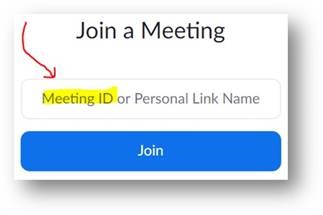
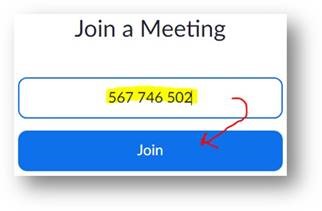
- Click “Open Zoom” if this box pops up, and wait while it launches…..
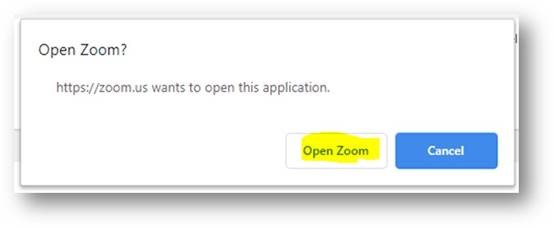
- When requested to “Enter meeting password”, enter the provided password
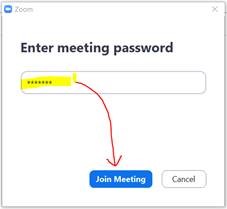
- Click “Joint with Computer Audio” when prompted, (so that you can talk and hear everyone else).
If you tick the box at the bottom it should not ask you this again.
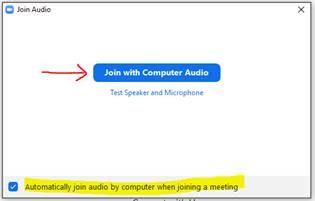
Useful Controls to note
Top Right (on computer), Left on Device
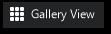 - Shows Equal Size view/window of everyone
- Shows Equal Size view/window of everyone
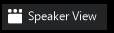 - Show the Person who is speaker (changes as speaker changes)
- Show the Person who is speaker (changes as speaker changes)
Bottom of Screen (Self explanatory)

Hints and Tips:
- The controls/options are different on computers to devices
- The larger screen on a computer makes it easier to use
- On Computers (try a few of these things, hover your mouse.... )
- in top right corner - shows GALLERY / SPEAKER view button
- in bottom left there are options which allow you to
- mute your computer, if you need to cough or talk to someone in the house
- turn camera off/on, if you are having a bad hair day
- and even an option to use an image file on your computer to create a virtual background (and hide your real background).
Zoom Help Centre (Short Video Tutorials)
https://support.zoom.us/hc/en-us/articles/206618765-Zoom-Video-Tutorials
Random FAQs
- How to Schedule a YouTube Live Stream
- Where can I find the roster for the worship team?
- Is Freeway wheelchair accessible? Do you have a Lift?
- How to check-in people on the tablet device (Admin use only)
- Why is OneDrive stuck looking for changes or updating?
- Is there a Church Connect App for my phone?